Motions
Application for Compensation / Expenses
Updated 11/11/2020
In General
Review Local Bankruptcy Rule 2016-1 for detailed information on compensation of professionals.
Hearing
Hearing required. Refer to the CHAP Chamber Presets Report for available hearing dates and times. File a separate notice of hearing with the preset hearing information.
Form
Application must include a cover sheet substantially confirming to local form Compensation Summary Sheet (H2016-1a).
References
11 U.S.C. §§330, 331, 503(b)(4); FRBP 2016; LBR 2016-1
Step-by-Step Instructions
- Select Bankruptcy > Applications for Compensation.
- Enter Case Number.
- Select Applications for Compensation / Expenses.
- Skip the Joint Filing screen.
- At the prompts, enter applicant information.
- Click Browse/Choose File and upload PDF.
- Select Party filer. If the party is not listed, view instructions on adding a new party to the case.
- The Attorney/Party Association screen displays if the association does not already exist. Carefully read the message in red.
- Modify docket text to describe attachments (e.g., Declaration, Summary Sheet, etc.), if appropriate.
- Verify final docket text. Click Next to complete the filing.
- The Notice of Electronic Filing displays. This is the verification that the document has been electronically filed.
Application for Payment of Unclaimed Funds
Updated 4/9/2024
In General
Effective immediately, Applications for Unclaimed Funds and their supporting documents must be submitted on paper, not filed online.
Application for Pro Hac Vice
Updated 11/11/2020
In General
Attorneys may request permission to appear pro hac vice in a bankruptcy case or proceeding in this court by filing an application substantially conforming to the local form (Application to Appear Pro Hac Vice) and submitting the assessment required by the district court. The current assessment fee is $300 per applicant. An attorney admitted to appear pro hac vice in a bankruptcy case will also be admitted to appear pro hac vice in a case that has been consolidated or is being jointly administered with, or in any adversary proceeding related to, the case in which the application has been granted.
Hearing
A hearing is not required.
Form
Application to Appear Pro Hac Vice (Local Form H2010-1b)
References
LBR 2090-1
Step-by-Step Instructions
- Select Bankruptcy or Adversary > Motions.
- Enter Case Number.
- Select Appear Pro Hac Vice (Motion).
- Click Browse/Choose File and upload PDF.
- At the prompt, Enter name of attorney applying for pro hac vice appearance.
- Carefully read the message that displays:
By order dated September 23, 2010, of the United States District Court for the District of Hawaii, there is an assessment of 300 Dollars for limited admission to appear pro hac vice.
- Click Next at the fee confirmation screen.
- Skip the Joint Filing screen.
- Select Party filer. If the party is not listed, view instructions on adding a new party to the case.
- The Attorney/Party Association screen displays if the association does not already exist. Carefully read the message in red.
- Modify docket text, if appropriate.
- Verify final docket text. Click Next to complete the filing.
- The Notice of Electronic Filing displays. This is the verification that the document has been electronically filed.
- A Summary of current charges displays in a separate window. Click Pay Now or Continue Filing.
Application for Waiver of Chapter 7 Filing Fee
Updated 11/11/2020
In General
A debtor who cannot afford to pay the chapter 7 filing fee may apply for a waiver under 11 U.S.C. § 1930(f). To qualify, a chapter 7 debtor must have income less than 150% of the income official poverty line and be unable to pay the fee in installments.
Hearing
A hearing is not required.
Form
Application to Have the Chapter 7 Filing Fee Waived (Official Form 103B)
References
11 U.S.C. § 1930(f)
Step-by-Step Instructions
- Select Bankruptcy > Motions/Applications.
- Enter Case Number.
- Select Waiver of Chapter 7 Filing Fee (Application).
- Click Browse/Choose File and upload PDF.
- Skip the Joint Filing screen.
- Select Party filer. Press and hold [Ctrl] key to select debtor and joint debtor.
- Modify docket text, if appropriate.
- Verify final docket text. Click Next to complete the filing.
- The Notice of Electronic Filing displays. This is the verification that the document has been electronically filed.
Application to Employ
Updated 11/11/2020
In General
A request for an order of employment may be made by filing an application substantially conforming to the local form (Application to Employ Professional).
Hearing
A hearing is not required unless there is an objection to the application.
Form
Application to Employ Professional (Local Form H2014)
References
11 U.S.C. §327; FRBP 2014, 6003; LBR 2014-1
Step-by-Step Instructions
- Select Bankruptcy > Motions/Applications.
- Enter Case Number.
- Select Employ (Application).
- Click Browse/Choose File and upload PDF.
- At the prompt, Enter Name of Person or Entity to be Employed and Enter Type of Position.
- Skip the Joint Filing screen.
- Select Party filer. If the party is not listed, view instructions on adding a new party to the case.
- The Attorney/Party Association screen displays if the association does not already exist. Carefully read the message in red.
- Modify docket text, if appropriate.
- Verify final docket text. Click Next to complete the filing.
- The Notice of Electronic Filing displays. This is the verification that the document has been electronically filed.
Next Step
The applicant shall either (a) submit a proposed order bearing the approval of the Office of the United States Trustee (OUST), (b) arrange for the OUST to notify chambers that the OUST does not object to the application, in which case the court may enter a text order granting the application, or (c) if there is an objection to the application, set the matter for hearing. LBR 2014-1.
Application to Pay Filing Fee in Installments
Updated 11/11/2020
In General
Individual debtors filing chapter 7 petitions may request to pay the filing fee in installments so long as the last payment becomes due within 120 days after the petition is filed. For debtors filing petitions under chapter 11, 12, or 13, the last payment is generally due 14 days after the petition is filed.
Hearing
A hearing is not required.
Form
Application for Individuals to Pay the Filing Fee in Installments (Official Form 103A)
References
FRBP 1006(b)
Step-by-Step Instructions
- Select Bankruptcy > Motions/Applications.
- Enter Case Number.
- Select Pay Filing Fee in Installments (Application).
- Click Browse/Choose File and upload PDF.
- Skip the Joint Filing screen.
- Select Party filer. Press and hold [Ctrl] key to select debtor and joint debtor.
- Modify docket text, if appropriate.
- Verify final docket text. Click Next to complete the filing.
- The Notice of Electronic Filing displays. This is the verification that the document has been electronically filed.
Motion for 2004 Examination
Updated 11/11/2020
In General
A party in interest seeking to examine the debtor or other entity pursuant to Bankruptcy Rule 2004 may request an examination order by filing a motion substantially conforming to the local form (Motion for Rule 2004 Examination). The clerk is authorized to issue an examination order requested by a party in interest who has complied with the requirements of Local Bankruptcy Rule 2004-1.
Hearing
Generally, a hearing is not required. The court will advise you if the matter will be set for hearing.
Form
Motion for 2004 Examination (H2004-1)
References
FRBP 2004; LBR 2004-1
Step-by-Step Instructions
- Select Bankruptcy > Motions/Applications.
- Enter Case Number.
- Select Rule 2004 Examination (Motion).
- Click Browse/Choose File and upload PDF.
- At the prompt, enter Name of entity to be examined.
- Skip the Joint Filing screen if you are the only attorney filing this motion.
- Select Party filer. If the party is not listed, view instructions on adding a new party to the case.
- The Attorney/Party Association screen displays if the association does not already exist. Carefully read the message in red.
- Modify docket text, if appropriate.
- Verify final docket text. Click Next to complete the filing.
- The Notice of Electronic Filing displays. This is the verification that the document has been electronically filed.
Motion for Hardship Discharge
Updated 11/11/20
In General
After confirmation of a plan, circumstances may arise that prevent the debtor from completing the plan. In such situations, the debtor may ask the court to grant a "hardship discharge."
Hearing
Hearing required. Refer to the CHAP Chamber Presets Report for available hearing dates and times. File a separate notice of hearing with the preset hearing information.
References
11 U.S.C. §§1228(b), 1328(b); FRBP 4007(d)
Step-by-Step Instructions
- Select Bankruptcy > Motions/Applications.
- Enter Case Number.
- Select Hardship Discharge (Motion).
- Click Browse/Choose File and upload PDF.
- Skip the Joint Filing screen.
- Select Party filer. Press and hold [Ctrl] key to select debtor and joint debtor.
- Modify docket text to describe attachments (e.g., Declaration, Exhibits, etc.), if appropriate.
- Verify final docket text. Click Next to complete the filing.
- The Notice of Electronic Filing displays. This is the verification that the document has been electronically filed.
Motion for Issuance of Garnishee Summons
Updated 11/11/2020
In General
An ex parte motion for issuance of garnishee summons may be filed in a closed bankruptcy case or adversary proceeding.
Hearing
Generally, a hearing is not required for filing of the motion.
Step-by-Step Instructions
- Select Adversary > Motions.
- Enter Case Number.
- Select Issuance of Garnishee Summons (Motion).
- Click Browse/Choose File and upload PDF.
- At the prompt, enter Name of garnishee.
- Skip the Joint Filing screen.
- Select Party filer. If the party is not listed, view instructions on adding a new party to the case.
- The Attorney/Party Association screen displays if the association does not already exist. Carefully read the message in red.
- Modify docket text to describe document or attachments, if appropriate.
- Verify final docket text. Click Next to complete the filing.
- The Notice of Electronic Filing displays. This is the verification that the document has been electronically filed.
Next Step
- Submit a proposed Order for Issuance of Garnishee Summons.
- After the motion is granted, submit (not file) a Garnishee Summons and Order to the Clerk's Office. The court will enter a return date and time, and enter it on the docket.
Motion for Relief from Automatic Stay
Updated 12/1/2023
In General
Refer to Local Bankruptcy Rule 4001-1 for information regarding motion and supporting documents, hearing, notice and service requirements.
A motion to terminate, annul, modify, or condition the automatic stay must be accompanied by the appropriate filing fee. If a child support creditor is the movant and if the movant files Official Form 2810, no fee is required. In addition, no fee is required for approval of a stipulation to terminate, annul, modify or condition the automatic stay.
Hearing
Hearing required. Refer to the CHAP Chamber Presets Report for available hearing dates and times. File a separate notice of hearing with the preset hearing information.
Form
Motion must attach a cover sheet substantially confirming to local form Cover Sheet - Motion for Relief from Stay (H4001-1cs).
References
11 U.S.C. § 362(a); FRBP 4001(a); LBR 4001-1
Step-by-Step Instructions
- Select Bankruptcy > Motions/Applications.
- Enter Case Number.
- Select appropriate relief from stay motion - Relief from Automatic Stay (Motion) or Relief from Automatic Stay AND Ch 13 Codebtor Stay (Motion).
- Click Browse/Choose File and upload PDF.
- At the prompt, Briefly identify subject matter, e.g., Real Property Address, Vehicle Description, Title of Litigation, etc.
- Information regarding the court's policy regarding payment of filing fees display. Read it carefully.
- Fee screen displays. If you are filing an amended motion and have already paid the filing fee, change the fee amount to 0.00.
- Skip the Joint Filing screen if you are the only attorney filing this motion.
- Select Party filer. If the movant is not listed, view instructions on adding a new party to the case.
- The Attorney/Party Association screen displays if the association does not already exist. Carefully read the message in red.
- Modify docket text to describe attachments (e.g., Cover Sheet, Memorandum, Declaration, etc.), if appropriate.
- Verify final docket text. Click Next to complete the filing.
- The Notice of Electronic Filing displays. This is the verification that the document has been electronically filed.
- A Summary of current charges displays in a separate window. Click Pay Now or Continue Filing.
Motion for Relief from Codebtor Stay
Updated 11/11/2020
In General
Refer to Local Bankruptcy Rule 4001-1 for information regarding motion and supporting documents, hearing, notice and service requirements. There is no fee for filing a motion to terminate, annul, modify, or condition the codebtor stay.
Hearing
Hearing required. Refer to the CHAP Chamber Presets Report for available hearing dates and times. File a separate notice of hearing with the preset hearing information.
Form
Motion must attach a cover sheet substantially confirming to local form Cover Sheet - Motion for Relief from Stay (H4001-1cs).
References
11 U.S.C. §§1201, 1301; FRBP 4001; LBR 4001-1
Step-by-Step Instructions
- Select Bankruptcy > Motions/Applications.
- Enter Case Number.
- Select Relief from Codebtor Stay.
- Click Browse/Choose File and upload PDF.
- At the prompt, Briefly identify subject matter, e.g., Real Property Address, Vehicle Description, Title of Litigation, etc.
- Skip the Joint Filing screen if you are the only attorney filing this motion.
- Select Party filer. If the movant is not listed, view instructions on adding a new party to the case.
- The Attorney/Party Association screen displays if the association does not already exist. Carefully read the message in red.
- Modify docket text to describe attachments (e.g., Cover Sheet Memorandum, Declaration, etc.), if appropriate.
- Verify final docket text. Click Next to complete the filing.
- The Notice of Electronic Filing displays. This is the verification that the document has been electronically filed.
Motion for Stay Pending Appeal
Updated 11/11/2020
In General
A motion to stay pending appeal must first be filed in the bankruptcy court.
Hearing
The court will advise you if the matter will be set for hearing.
References
FRBP 8001-8028; LBR 8001-1; LR 8005.1, 8007.1, 8007.2
Step-by-Step Instructions
- Select Bankruptcy or Adversary > Motions.
- Enter Case Number.
- Select Stay Pending Appeal (Motion).
- Click Browse/Choose File and upload PDF.
- Skip the Joint Filing screen if you are the only attorney filing this motion.
- Select Party filer. If the movant is not listed, view instructions on adding a new party to the case.
- The Attorney/Party Association screen displays if the association does not already exist. Carefully read the message in red.
- Modify docket text to describe attachments, if appropriate.
- Verify final docket text. Click Next to complete the filing.
- The Notice of Electronic Filing displays. This is the verification that the document has been electronically filed.
Motion to Approve Settlement
Updated 11/11/2020
In General
A party may seek court approval of a settlement or stipulation by filing and serving on all creditors a motion pursuant to LBR 9013-1(c). If the motion concerns settlement of an adversary proceeding, the motion and notice must be entered on the docket in the bankruptcy case.
Hearing
Hearing required. Refer to the CHAP Chamber Presets Report for available hearing dates and times. File a separate notice of hearing with the preset hearing information.
References
FRBP 9019; LBR 9019-1(a)
Step-by-Step Instructions
- Select Bankruptcy or Adversary > Motions.
- Enter Case Number.
- Select Approve Settlement (Motion).
- Click Browse/Choose File and upload PDF.
- Skip the Joint Filing screen if you are the only attorney filing this motion.
- Select Party filer. If the party is not listed, view instructions on adding a new party to the case.
- The Attorney/Party Association screen displays if the association does not already exist. Carefully read the message in red.
- Modify docket text to describe attachments (e.g., Memorandum, Declaration, etc.), if appropriate.
- Verify final docket text. Click Next to complete the filing.
- The Notice of Electronic Filing displays. This is the verification that the document has been electronically filed.
Motion to Continue Hearing
Updated 11/11/2020
In General
Motions to continue a hearing must recite specific reasons for rescheduling the matter and the length of the proposed continuance. Click here for detailed information about how a party may request that a future hearing, trial, or scheduling conference be continued.
Hearing
The court will advise you if the matter will be set for hearing.
References
LBR 9006-1(b)(3)
Step-by-Step Instructions
- Select Bankruptcy or Adversary > Motions.
- Enter Case Number.
- Select Continue Hearing (Motion).
- Click Browse/Choose File and upload PDF.
- Check the box to relate to the matter you would like to continue.
- Skip the Joint Filing screen if you are the only attorney filing this motion. If this is a joint filing, check the box and select appropriate attorney(s).
- Select Party filer. If the party is not listed, view instructions on adding a new party to the case.
- The Attorney/Party Association screen displays if the association does not already exist. Carefully read the message in red.
- Modify docket text to describe attachments, if appropriate.
- Verify final docket text. Click Next to complete the filing.
- The Notice of Electronic Filing displays. This is the verification that the document has been electronically filed.
Motion to Extend Automatic Stay
Updated 11/11/2020
In General
Refer to Local Bankruptcy Rule 4001-5 for information regarding motion, notice, hearing, service requirements. There is no fee to file a motion to extend the automatic stay under 11 U.S.C. § 362(c)(3)(B).
Hearing
Hearing required. See LBR 4001-5(a)(3) for notice and hearing information.
References
11 U.S.C. § 362(c)(3)(B); LBR 4001-5
Step-by-Step Instructions
- Select Bankruptcy > Motions/Applications.
- Enter Case Number.
- Select Extend Automatic Stay (Motion).
- Click Browse/Choose File and upload PDF.
- Skip the Joint Filing screen.
- Select Party filer. If the movant is not listed, view instructions on adding a new party to the case.
- The Attorney/Party Association screen displays if the association does not already exist. Carefully read the message in red.
- Modify docket text to describe attachments (e.g., Memorandum, Declaration, etc.), if appropriate.
- Verify final docket text. Click Next to complete the filing.
- The Notice of Electronic Filing displays. This is the verification that the document has been electronically filed.
Motion to Modify Confirmed Plan
Updated 1/4/2020
In General
After confirmation of the plan but before completion of payments, the plan may be modified for the reasons set forth in 11 U.S.C. § 1329. The debtor may request modification by filing a motion and notice of hearing substantially conforming to the appropriate local form motion. A copy of the entire plan as modified need not be filed so long as the motion describes with specificity the proposed modifications to the plan then in effect.
New section 1329(d) of the "CARES Act" provides that a plan confirmed prior to March 27, 2020, may be modified to allow payments over a period expiring 7 years after the time the first payment under the confirmed plan was due.
Hearing
Hearing required. Refer to the CHAP Chamber Presets Report for available hearing dates and times.
Forms
Motion to Modify Confirmed Plan (H1329-A)
References
11 U.S.C. § 1329; FRBP 3015; LBR 3015-2
Step-by-Step Instructions
- Select Bankruptcy > Chapter 13 Events.
- Enter Case Number.
- Select Modify Confirmed Plan (Motion).
- Skip the Joint Filing screen if you are the only attorney filing this motion.
- Select Party filer. Press and hold [Ctrl] key to select debtor and joint debtor.
- The Attorney/Party Association screen displays if the association does not already exist. Carefully read the message in red.
- Click Browse/Choose File and upload PDF.
- Select Yes or No at the prompt: Are you using court form hib_3015-2b1 or H1329d, a combined Motion and Notice of Hearing?
- If Yes, select the appropriate Ch 13 Motions preset. Make sure it is the same date and time on your form motion.
- Relate to the Order Confirming Plan.
- Modify docket text to describe attachments (e.g., Memorandum, Declaration, etc.), if appropriate.
- Verify final docket text. Click Next to complete the filing.
- The Notice of Electronic Filing displays. This is the verification that the document has been electronically filed.
Motion to Reconsider
Updated 11/15/2020
In General
Review LBR 9024-1 for motion, service and disposition information. If this motion relates to a dismissal order, file a Motion to Reconsider Order Dismissing Case.
Hearing
The court will advise you if the matter will be set for hearing.
References
FRBP 9023, 9024; LBR 9024-1
Step-by-Step Instructions
- Select Bankruptcy or Adversary > Motions.
- Enter Case Number.
- Select Reconsider (Motion).
- Carefully read the message that displays:
File this motion without a hearing date. The court will advise if and when a hearing will be set.
- Click Browse/Choose File and upload PDF.
- Check the box to relate to the subject order.
- Select Yes or No at the prompt, Is this for reconsideration of an order dismissing the case or proceeding?
- Skip the Joint Filing screen if you are the only attorney filing this motion.
- Select Party filer. If the party is not listed, view instructions on adding a new party to the case.
- The Attorney/Party Association screen displays if the association does not already exist. Carefully read the message in red.
- Modify docket text, if appropriate.
- Verify final docket text. Click Next to complete the filing.
- The Notice of Electronic Filing displays. This is the verification that the document has been electronically filed.
Motion to Reconsider Order Dismissing Case
Updated 11/11/2020
In General
Review LBR 9024-1 for motion, service and disposition information. If the case was dismissed for failure to file documents or pay the filing fee, satisfy the deficiencies before filing the motion.
Hearing
The court will advise you if the matter will be set for hearing.
Form
Debtor's Motion to Reconsider Order Dismissing Case (H9024)
References
FRBP 9023, 9024; LBR 1007-1(c), 3015-1(d), 9024-1
Step-by-Step Instructions
- Select Bankruptcy > Motions/Applications.
- Enter Case Number.
- Select Reconsider Order Dismissing Case (Motion).
- Carefully read the message that displays:
File this motion without a hearing date. The court will advise if and when a hearing will be set.
- Click Browse/Choose File and upload PDF.
- Check the box to relate to the dismissal order.
- Skip the Joint Filing screen if you are the only attorney filing this motion.
- Select Party filer. Press and hold [Ctrl] key to select debtor and joint debtor.
- The Attorney/Party Association screen displays if the association does not already exist. Carefully read the message in red.
- Modify docket text, if appropriate.
- Verify final docket text. Click Next to complete the filing.
- The Notice of Electronic Filing displays. This is the verification that the document has been electronically filed.
Motion to Redact
Updated 12/1/2020
In General
Use this event when a document already on the court record includes a protected personal identifier:
- An individual's full Social Security Number -should be last 4 digits only;
- An individual's full birth date - should be year only;
- The name of a minor child - should be initials only; and
- A full financial account number - should be last four digits only.
This event will create an entry on the public docket but the PDF of the document will be restricted and may only be viewed by the filer and the court, unless the court orders otherwise.
See also: Guideline on Sealed and Redacted Documents
Process Overview
- Prepare motion using local form H9037A for adversary proceedings or local form H9037B for bankruptcy cases.
- Serve motion on individual whose personal information has been disclosed, debtor, trustee and Office of United States Trustee.
- File motion. $28 filing fee is due, unless you represent the individual whose personal identifier was disclosed.
Hearing
A hearing is not required.
Forms
Motion to Redact (AP) (H9037A)
Motion to Redact (BK) (H9037B)
References
FRBP 9037; LBR9037-1
Step-by-Step Instructions
- Select Bankruptcy or Adversary > Motions.
- Enter Case Number.
- Select Redact (Motion)(FEE 26).
- Carefully read the message that displays:
This event will create an entry on the public docket but the PDF of the document will be restricted and may only be viewed by the filer and the court, unless the court orders otherwise.
- Click Browse/Choose File and upload PDF.
- Read the message and answer the question.
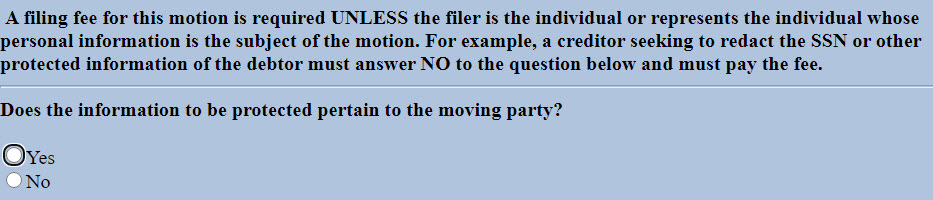
- If you answered No:
- Information regarding the court's policy regarding payment of filing fees display. Read it carefully.
- Fee screen displays. If you are filing an amended motion and have already paid the filing fee, change the fee amount to 0.00.
- Skip the Joint Filing screen.
- Select Party filer. If the party is not listed, view instructions on adding a new party to the case.
- The Attorney/Party Association screen displays if the association does not already exist. Carefully read the message in red.
- Modify docket, if appropriate.
- Verify final docket text. Click Next to complete the filing.
- The Notice of Electronic Filing displays. This is the verification that the document has been electronically filed.
- A Summary of current charges displays in a separate window. Click Pay Now or Continue Filing.
Next Steps
- The court will enter a text order granting or denying the motion.
- If granted, file Submission of Redacted Version of Previously Filed Document. The court will restrict access to the document with personal identifiers.
Motion to Seal Document(s)
Updated 11/11/2020
In General
The motion must describe the item to be sealed, the applicable standard for sealing the information, and how that standard is met. The motion must also specify whether the document should be sealed in its entirety or whether the filer wishes to file a redacted document but make an unredacted version available to the judge. (If the confidential information will not be made available to the judge, a motion to seal generally is unnecessary.) Unless directed to do so by the court, do not file or submit the subject document at the time the motion is filed.
See also: Guideline on Sealed and Redacted Documents.
Hearing
Generally, a hearing is not required. The court will advise you if the matter will be set for hearing.
References
11 U.S.C. § 107; FRBP 9018; LBR 9018-1
Step-by-Step Instructions
- Select Bankruptcy > Motions/Applications.
- Enter Case Number.
- Select Seal Documents (Motion).
- Click Browse/Choose File and upload PDF.
- Skip the Joint Filing screen if you are the only attorney filing this motion. I
- Select Party filer. If the party is not listed, view instructions on adding a new party to the case.
- The Attorney/Party Association screen displays if the association does not already exist. Carefully read the message in red.
- Select Yes or No at the prompt, Does this concern a previously filed document?
- If Yes, this event will create an entry on the public docket but the PDF of the document will be restricted and may only be viewed by the filer and the court, unless the court orders otherwise.
- Modify docket text to describe attachments (e.g., Memorandum, Declaration, etc.), if appropriate.
- Verify final docket text. Click Next to complete the filing.
- The Notice of Electronic Filing displays. This is the verification that the document has been electronically filed.
Motion to Shorten Time
Updated 11/11/2020
In General
A party may seek to shorten the time to give notice of a hearing by filing an ex parte motion substantially conforming to the local form (Motion to Enlarge or Shorten Time). Refer to LBR 9006-1(b) for motion requirements.
Hearing
A hearing is not required.
Form
Motion to Enlarge or Shorten Time (H9006-1)
References
FRBP 9006(c); LBR 9006-1(b)
Step-by-Step Instructions
- Select Bankruptcy or Adversary > Motions.
- Enter Case Number.
- Select Shorten Time (Motion).
- Click Browse/Choose File and upload PDF.
- Carefully read the message that displays:
Please advise the courtroom deputy of this motion by email at calendar@hib.uscourts.gov or by phone at (808) 522-8113. Refer to LBR 9013-1 for motion requirements. Movant must attach a declaration concerning consultation with parties in interest about shortening time.
- Check the box to relate to the motion that you would like heard on shortened time.
- Skip the Joint Filing screen if you are the only attorney filing this motion.
- Select Party filer. If the party is not listed, view instructions on adding a new party to the case.
- The Attorney/Party Association screen displays if the association does not already exist. Carefully read the message in red.
- Modify docket text, if appropriate.
- Verify final docket text. Click Next to complete the filing.
- The Notice of Electronic Filing displays. This is the verification that the document has been electronically filed.
Objection to Claim
Updated 11/11/2020
In General
Parties may object to a claim by filing an objection that substantially conforms to the local form (Objection to Claim). If the local form is not used, Official Form 420B (Notice of Objection to Claim) must be filed and served together with the objection. The objection must give not less than 30 days’ notice of the deadline to respond.
Hearing
Hearing required. Refer to the CHAP Chamber Presets Report for available hearing dates and times.
Form
Objection to Claim (H3007)
References
11 U.S.C. § 502; FRBP 3007; LBR 3007-1
Step-by-Step Instructions
- Select Bankruptcy > Motions/Applications.
- Enter Case Number.
- Select Objection to Claim.
- Click Browse/Choose File and upload PDF.
- Select Yes or No at the prompt: Are you using Local Form H3007, a combined Objection to Claim and Notice of Objection to Claim?
- If Yes, select the appropriate preset. Make sure it is the same date and time on your form objection.
- At the prompt, Enter the claim numbers to which you are objecting (e.g., No. 1 or Nos. 4 and 5.
- Skip the Joint Filing screen if you are the only attorney filing this motion.
- Select Party filer. If the party is not listed, view instructions on adding a new party to the case.
- The Attorney/Party Association screen displays if the association does not already exist. Carefully read the message in red.
- Modify docket text to describe attachments (e.g., Memorandum, Declaration, etc.), if appropriate.
- Verify final docket text. Click Next to complete the filing.
- The Notice of Electronic Filing displays. This is the verification that the document has been electronically filed.
Next Steps
- If notice was sufficient and the claimant fails to file a timely response 7 days before the scheduled hearing, request an order sustaining the objection by filing a Declaration and Request for Entry of Order and uploading a proposed Order Sustaining Objection to Claim.