Claim and Creditor Events
Notice of Mortgage Payment Change
Updated 11/16/2020
In General
The Notice of Mortgage Payment Change is filed as a supplement to the claim and displays only on the claim register. Do not use this event if there is no claim on file. Use the generic notice event which does not require selection of a claim during docketing.
Form
Notice of Mortgage Payment Change (Official Form 410S1)
References
FRBP 3002.1
Step-by-Step Instructions
- Select Bankruptcy > Claim Actions or Creditor Claimant Activity.
- Enter Case Number.
- Select Notice of Mortgage Payment Change.
- Skip the Joint Filing screen.
- Select Party filer. If the party is not listed, view instructions on adding a new party to the case.
- The Attorney/Party Association screen displays if the association does not already exist. Carefully read the message in red.
- Carefully read the messages that display:


- Click Browse/Choose File and upload PDF.
- Select the subject claim.
- Select whether a certificate of service is included.
- Modify docket text, if appropriate.
- Verify final docket text. Click Next to complete the filing.
- The Notice of Electronic Filing displays. This is the verification that the document has been electronically filed.
Notice of Mortgage Payment Forbearance/Deferral
Updated 11/16/2020
Step-by-Step Instructions
- Select Bankruptcy > Claim Actions or Creditor Claimant Activity.
- Enter Case Number.
- Select Notice of Mortgage Payment Forbearance/Deferral.
- Skip the Joint Filing screen.
- Select Party filer. If the party is not listed, view instructions on adding a new party to the case.
- The Attorney/Party Association screen displays if the association does not already exist. Carefully read the message in red.
- Carefully read the messages that display:

- Click Browse/Choose File and upload PDF.
- Select the subject claim.
- Select whether a certificate of service is included.
- Modify docket text, if appropriate.
- Verify final docket text. Click Next to complete the filing.
- The Notice of Electronic Filing displays. This is the verification that the document has been electronically filed.
Notice of Postpetition Mortgage Fees, Expenses, and Charges
Updated 11/16/2020
In General
The Notice of Postpetition Mortgage Fees, Expenses, and Charges is filed as a supplement to the claim and displays only on the claim register. Do not use this event if there is no claim on file. Use the generic notice event which does not require selection of a claim during docketing.
Form
Notice of Postpetition Mortgage Fees, Expenses, and Charges (Official Form 410S2)
References
FRBP 3002.1
Step-by-Step Instructions
- Select Bankruptcy > Claim Actions or Creditor Claimant Activity.
- Enter Case Number.
- Select Notice of Postpetition Mortgage Fees, Expenses, and Charges.
- Skip the Joint Filing screen.
- Select Party filer. If the party is not listed, view instructions on adding a new party to the case.
- The Attorney/Party Association screen displays if the association does not already exist. Carefully read the message in red.
- Carefully read the messages that display:


- Click Browse/Choose File and upload PDF.
- Select the subject claim.
- Select whether a certificate of service is included.
- Modify docket text, if appropriate.
- Verify final docket text. Click Next to complete the filing.
- The Notice of Electronic Filing displays. This is the verification that the document has been electronically filed.
Notice of Transfer of Claim
Updated 12/1/2020
In General
Whenever a claim is transferred under terms specified in Rule 3001(e)(2), that is, other than for security and after a proof of claim has been filed, the purchaser/transferee must file evidence of the transfer. The notice must state further that any objection must be filed within 20 days of the date the notice is mailed. Form 2100A is designed to serve as evidence of the transfer.
The Bankruptcy Court will give notice of the alleged transfer to the seller/transferor.
Form
Transfer of Claim Other Than for Security (Official Form B2100A)
References
FRBP 3001(e)(2)
Step-by-Step Instructions
- Select Bankruptcy > Claim Actions or Creditor Claimant Activity.
- Enter Case Number.
- Select 1Notice of Transfer of Claim (FEE 26).
- Skip the Joint Filing screen.
- Select the Party filer. If the party is not listed, view instructions on adding a new party to the case.
- The Attorney/Party Association screen displays if the association does not already exist. Carefully read the message in red.
- Click Browse/Choose File and upload PDF.
- Select the subject claim.
- Select Transferred as the claim status.
- Carefully read the instructional message:

- The transfer screen displays.

- Select transfer type.
- Search for transferee - Click Search Creditors and select transferee.
- Search for transferor - Click Search Creditors and select transferor.
- In the example below, Allan Attorney & Associates is transferring Claim 1 to The Credit Union.
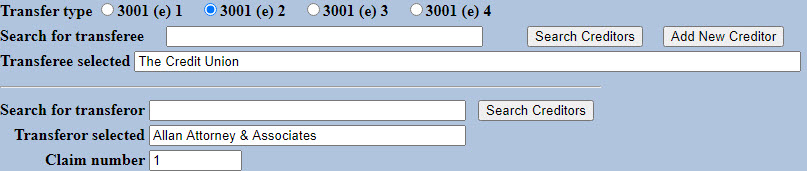
- Information regarding the court's policy regarding payment of filing fees display. Read it carefully.
- Modify docket text, if appropriate.
- Verify final docket text. Click Next to complete the filing.
- The Notice of Electronic Filing displays. This is the verification that the document has been electronically filed.
- A Summary of current charges displays in a separate window. Click Pay Now or Continue Filing.
Response to Notice of Final Cure Payment
Updated 11/16/2020
In General
The Response to Notice of Final Cure Payment is filed as a supplement to the claim and displays only on the claim register. Do not use this event if there is no claim on file. Use the generic notice event which does not require selection of a claim during docketing.
References
FRBP 3002.1
Step-by-Step Instructions
- Select Bankruptcy > Claim Actions or Creditor Claimant Activity.
- Enter Case Number.
- Select Response to Notice of Final Cure Payment.
- Skip the Joint Filing screen.
- Select Party filer. If the party is not listed, view instructions on adding a new party to the case.
- The Attorney/Party Association screen displays if the association does not already exist. Carefully read the message in red.
- Carefully read the messages that display:

- Click Browse/Choose File and upload PDF.
- Select the subject claim.
- Select whether you AGREE or DISAGREE that both (1) the prepetition default has been cured and (2) the postpetition payments paid directly by the debtor(s) are current?
- Select whether a certificate of service is included.
- Modify docket text, if appropriate.
- Verify final docket text. Click Next to complete the filing.
- The Notice of Electronic Filing displays. This is the verification that the document has been electronically filed.
Withdrawal of Claim
Updated 11/16/2020
Step-by-Step Instructions
- Select Bankruptcy > Withdraw Claim ....
- Enter Case Number.
- Select Withdrawal of Claim.
- Skip the Joint Filing screen.
- Select the Party filer. If the party is not listed, view instructions on adding a new party to the case.
- The Attorney/Party Association screen displays if the association does not already exist. Carefully read the message in red.
- Click Browse/Choose File and upload PDF.
- Carefully read the instructional message:
When prompted, select the claim being withdrawn and Withdrawn as the status.
- Select the claim being withdrawn.
- Select Withdrawn as the claim status.
- Modify docket text, if appropriate.
- Verify final docket text. Click Next to complete the filing.
- The Notice of Electronic Filing displays. This is the verification that the document has been electronically filed.