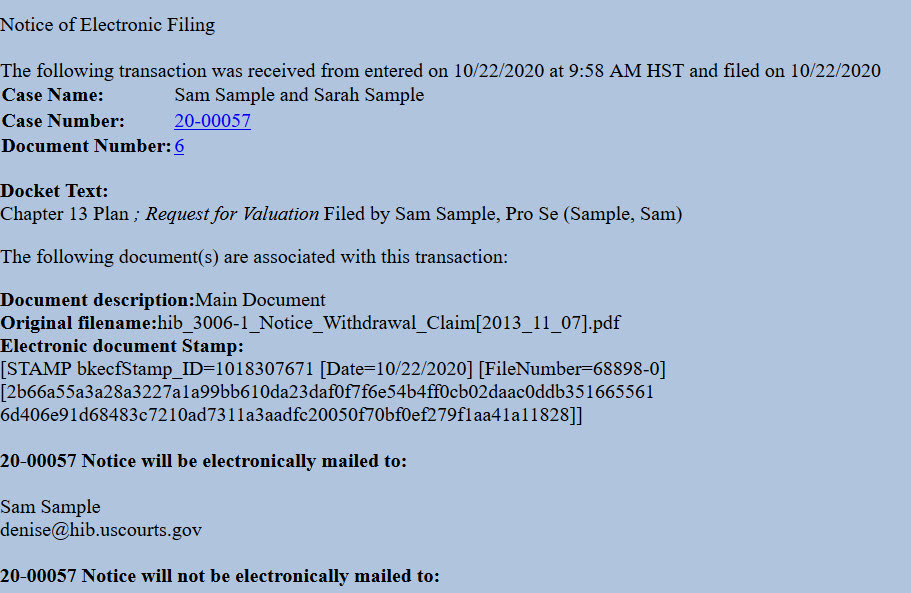Updated 4/19/2021
General Information
The chapter 13 plan must be filed within 14 days of case filing and must substantially conform to the local Chapter 13 Plan. Review Local Bankruptcy Rule 3015-1 for important information on the plan, including service requirements.
Request to Value Collateral to Determine Amount of Secured Claim. If the plan includes a request to value the collateral of a non-governmental unit under § 506(a) or a governmental unit under Bankruptcy Rule 3012(c), the plan must include Attachment A: Addendum to Section 4.5 Request for Valuation of Secured Claim.
Request to Avoid a Lien. If the plan includes a request to avoid a lien under § 522(f), the plan must include Attachment B: Addendum to Section 4.7 Request to Avoid Lien.
Step 1 - Prepare Chapter 13 Plan and Any Attachments
Chapter 13 Plan (H113)
Attachment A: Addendum to Section 4.5 Request for Valuation of Secured Claim (H113_ExA)
Attachment B: Addendum to Section 4.7 Request to Avoid Lien (H113_ExB)
Include Attachments A and B only if they apply to your situation.
Step 2 - Sign Document
Sign the plan or type your name on the signature line.
Step 3 - Scan Document or Print to PDF
CM/ECF will accept only PDF documents. Make sure you have a PDF version of the plan and any attachments saved on your computer.
Step 4 - Login to CM/ECF
- Go to https://ecf.hib.uscourts.gov/
- Click on District of Hawaii - Document Filing System
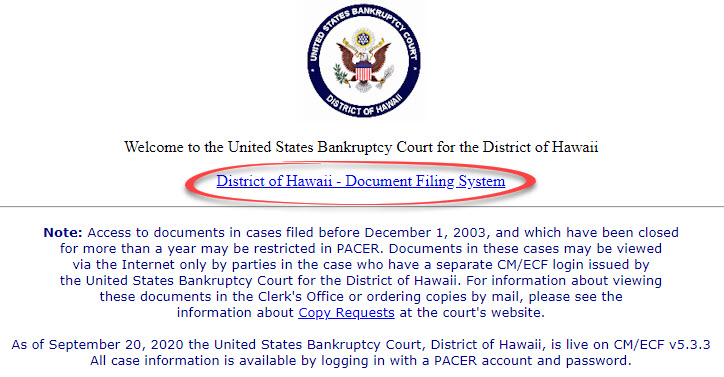
- At the login screen, enter your Login and Password, and read the Important Notice of Redaction Responsibility. Check the box to confirm you understand it and click Login.
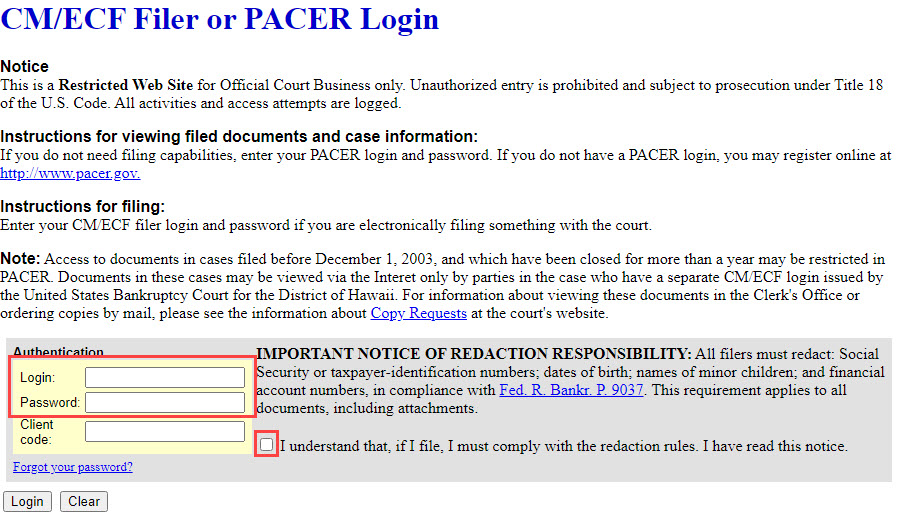
Step 5 - File Plan
- After logging in, select Bankruptcy from the blue main menu bar and then select Pro Se Events.
- Enter the Case Number. Click Next.
- A list of available events displays. Select Chapter 13 Plan - ORIGINAL. It will display on the right, in the Selected Event box. Click Next.
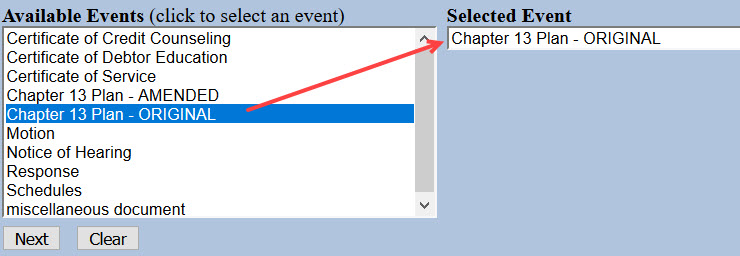
- The next screen gives you an option to select additional attorneys. Do not make a selection. Click Next. Click OK at the Note that you have not selected an attorney.
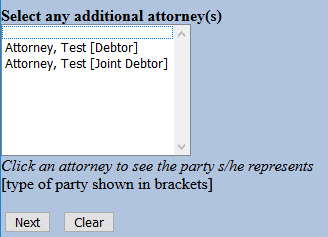
- A list of case participants displays. Your name should already be listed. Select it and click Next.
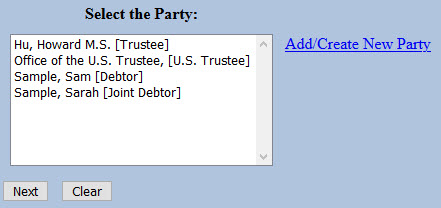
- Click Choose File or Browse and attach the PDF of your plan. Click Next when done.
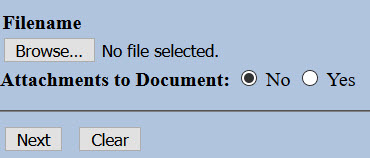

You should always view your document to ensure you are selecting the correct one. To view it, browse to the desired PDF document and right-click the file name. Select Open and the file will open for viewing.
- A reminder message displays. Read it carefully and click Next.
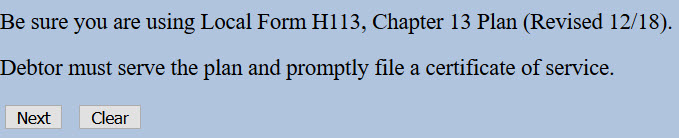
- The docket text displays, allowing additional information. If appropriate, type titles of additional documents attached in the free text box. Click Next.

For example, if you are attaching a Request for Valuation, type that in the box.

- The final docket text displays. This is your final opportunity to modify your filing. Carefully review the docket entry. If you need to make a change, use your browser's back button to return to the appropriate screen. If correct, click Next to submit.
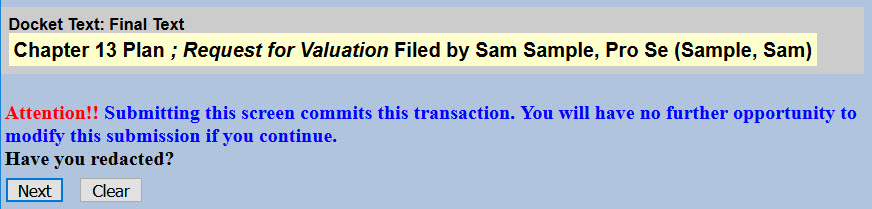
- The Notice of Electronic Filing (NEF) displays. It is confirmation of the filing in the court's database. The NEF is emailed to the registered parties in the case and includes the text of the docket entry, the unique electronic document stamp, a list of the case participants receiving e-mail notification of the filing, and a hyperlink to the document(s) filed.