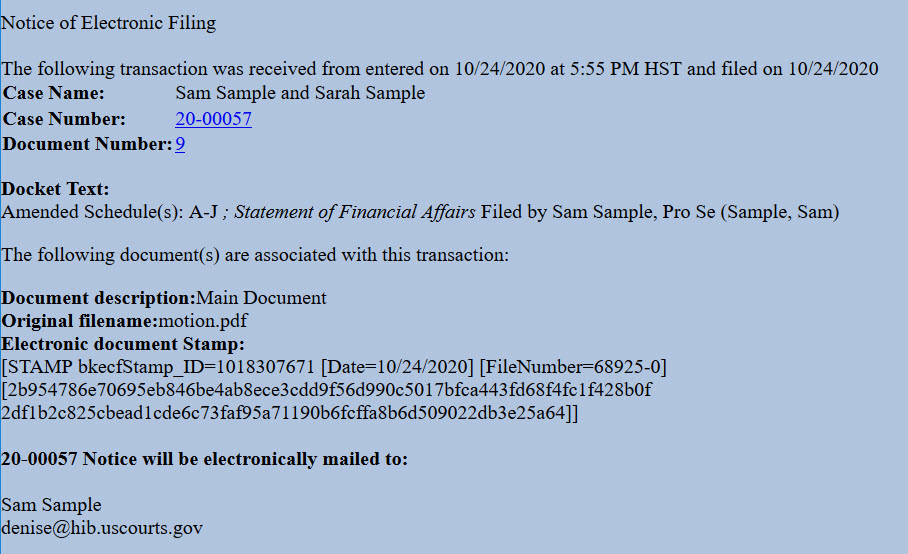Updated 10/20/20
Step 1 - Prepare Schedules
Complete schedules, attaching Declaration About an Individual Debtor's Schedules (Official Form 106Dec) as the last page. Be sure to sign or type your name on the signature line of the declaration.
Step 2 - PDF Requirement
CM/ECF will accept only PDF documents. Make sure you have a PDF version of your schedules saved on your computer.
Step 3 - Login to CM/ECF
- Go to https://ecf.hib.uscourts.gov/
- Click on District of Hawaii - Document Filing System
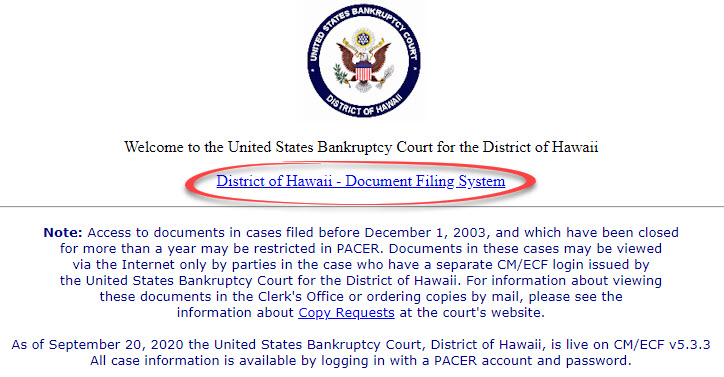
- At the login screen, enter your Login and Password, and read the Important Notice of Redaction Responsibility. Check the box to confirm you understand it and click Login.
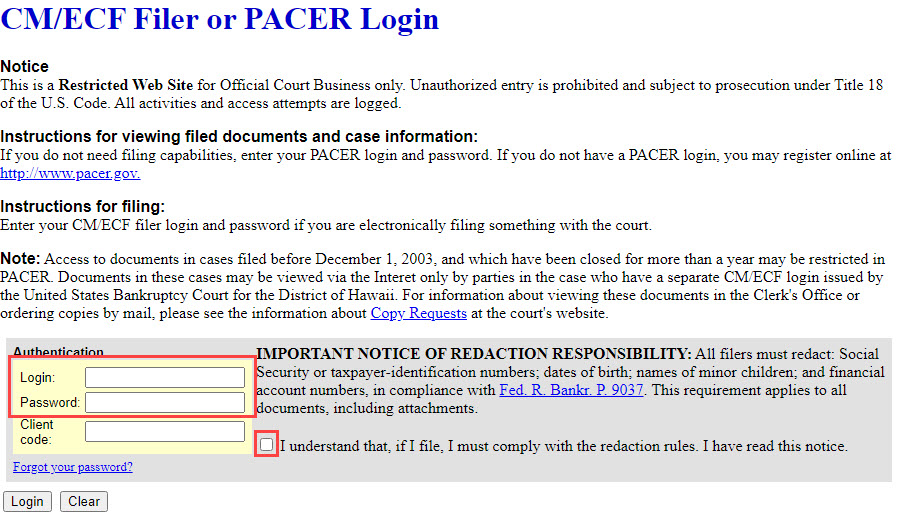
Step 4 - File Schedules
- Select Bankruptcy from the blue main menu bar and then select Pro Se Events.
- Enter the Case Number. Click Next.
- A list of available events displays. Select Schedules. It will display on the right, in the Selected Event box. Click Next.
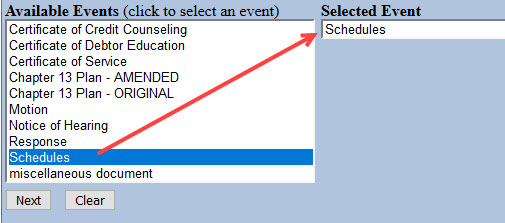
- The next screen gives you the option to select attorneys. Do not make a selection. Click Next. Click OK at the Note that you have not selected an attorney.
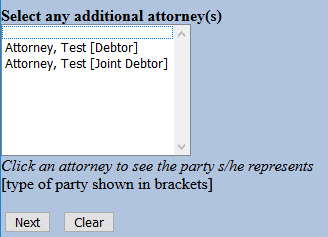
- A list of case participants displays. Your name should already be listed. Select it and click Next.
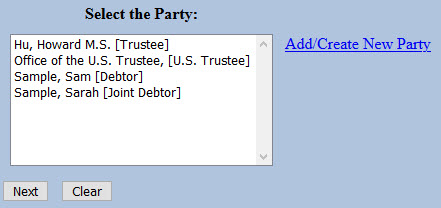
- If you are filing amended schedules D or E/F, or filing initial schedules that adds new creditors, a filing fee is due. Click Next when done reading the message.

- Click Choose File or Browse and attach the PDF of your documents. Click Next when done.
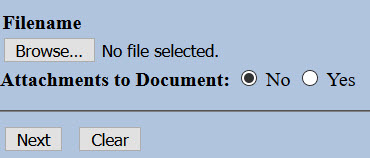

You should always view your document to ensure you are selecting the correct one. To view it, browse to the desired PDF document and right-click the file name. Select Open and the file will open for viewing.
- In the box, enter the schedules you are filing.

- The docket text displays, allowing additional information. If appropriate, select a pre-text option and/or type titles of additional documents attached in the free text box. Click Next.
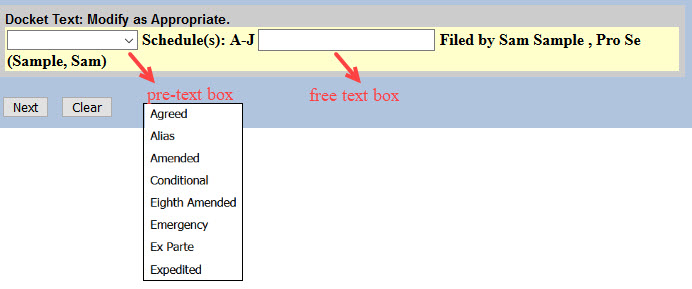
For example, if you are filing amended schedules and attaching the Statement of Financial Affairs, select Amended from the pre-text box and type Statement of Financial Affairs in the free text box.

- The final docket text displays. This is your final opportunity to modify your filing. Carefully review the docket entry. If you need to make a change, use your browser's back button to return to the appropriate screen. If correct, click Next to submit.
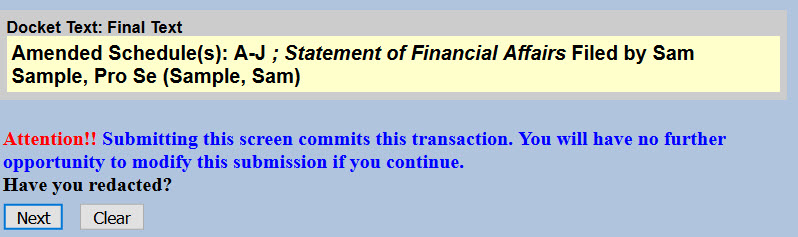
- The Notice of Electronic Filing (NEF) displays. It is confirmation of the filing in the court's database. The NEF is emailed to the registered parties in the case and includes the text of the docket entry, the unique electronic document stamp, a list of the case participants receiving e-mail notification of the filing, and a hyperlink to the document(s) filed.