Updated 11/29/2021
General Information
If you filed a motion that must be set for hearing, you may be contacted by the court to file a document that notifies other parties of when the hearing will be held and where it will take place. Effective December 1, 2021, all hearings will be held by Zoom audio. The notice must include the connection and call-in information.
Step 1 - Obtain Hearing Date
The courtroom deputy will provide you with a hearing date and time, and will create a "reservation" for you in the court's calendaring program.
Step 2 - Prepare Notice of Hearing
Complete the Notice of Hearing (H9073-1). Be sure to enter the same hearing date and time provided by the courtroom deputy.
Step 3 - Sign Document
Sign the notice or type your name on the signature line.
Step 4 - Scan Document or Print to PDF
CM/ECF will accept only PDF documents. Make sure you have a PDF version of the hearing notice saved on your computer.
Step 5 - Login to CM/ECF
- Go to https://ecf.hib.uscourts.gov/
- Click on District of Hawaii - Document Filing System
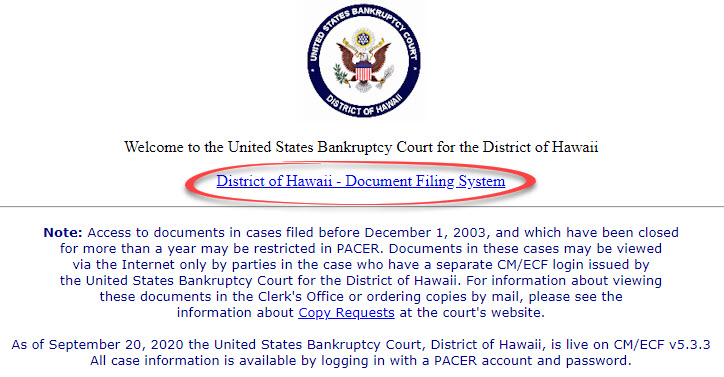
- At the login screen, enter your Login and Password, and read the Important Notice of Redaction Responsibility. Check the box to confirm you understand it and click Login.
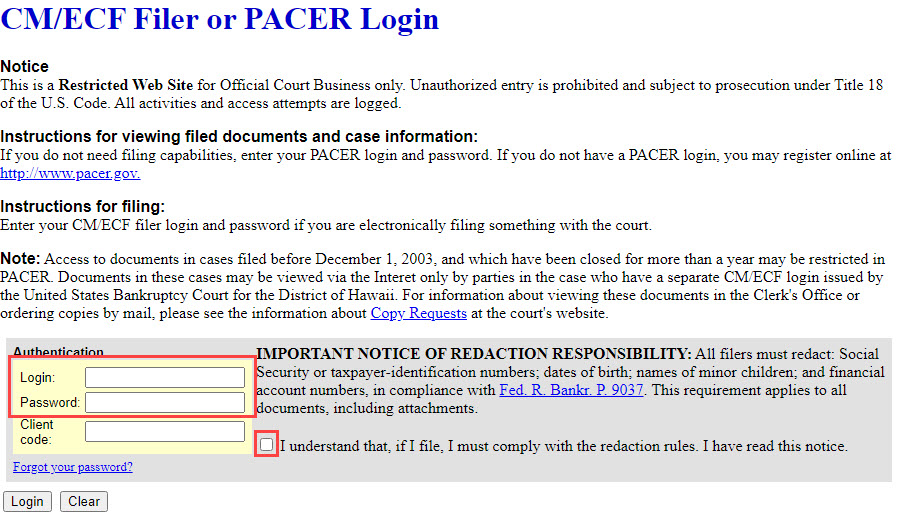
Step 6 - File Notice of Hearing
- Select Bankruptcy or Adversary from the blue main menu bar and then select Pro Se Events.
- Enter the Case Number. Click Next.
- A list of available events displays. Select Notice of Hearing. It will display on the right, in the Selected Event box. Click Next.
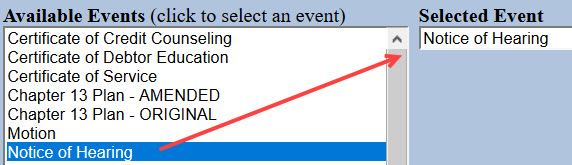
- The next screen gives you the option to select attorneys Do not make a selection. Click Next. Click OK at the Note that you have not selected an attorney.
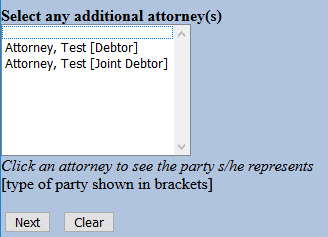
- A list of case participants displays. Your name should already be listed. Select it and click Next.
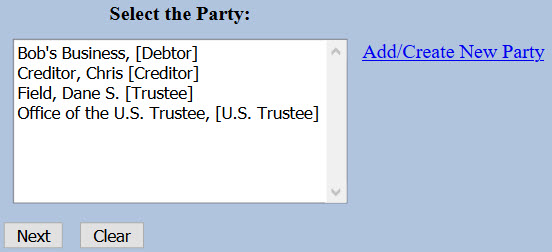
- Click Choose File or Browse and attach the PDF of your notice. Click Next when done.
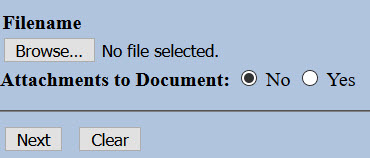

You should always view your document to ensure you are selecting the correct one. To view it, browse to the desired PDF document and right-click the file name. Select Open and the file will open for viewing.
- An important message displays. Read it carefully and click Next.
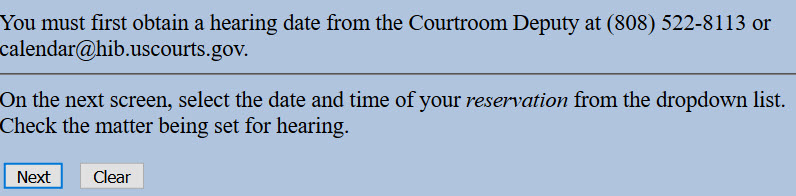
- The hearing information screen displays. Click the drop-down arrow, select your reservation and check the box for the matter being heard. Make sure the reservation is the same hearing date and time on your form. Click Next.
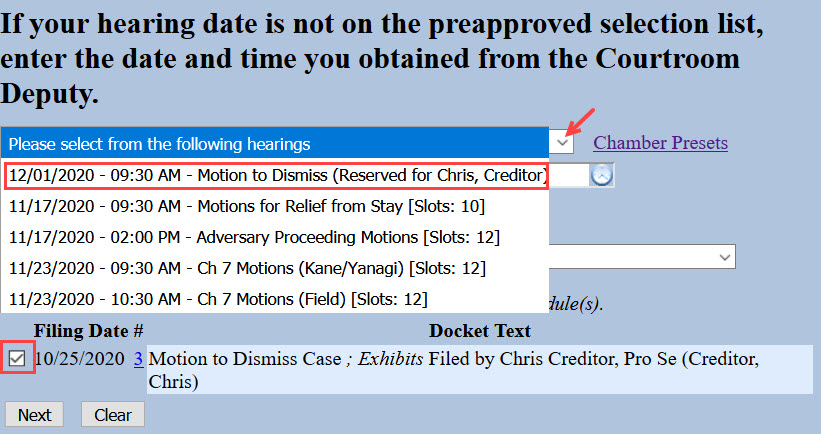
- The docket text displays, allowing additional information. If appropriate, select a pre-text option and/or type titles of additional documents attached in the free text box. Click Next.

For example, if you are filing an amended notice, select Amended from the pre-text box.

- The final docket text displays. This is your final opportunity to modify your filing. Carefully review the docket entry. If you need to make a change, use your browser's back button to return to the appropriate screen. If correct, click Next to submit.
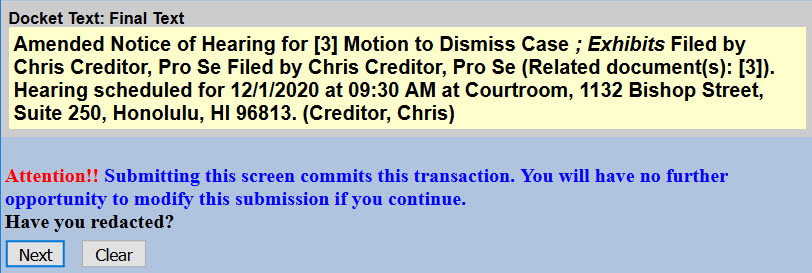
- The Notice of Electronic Filing (NEF) displays. It is confirmation of the filing in the court's database. The NEF is emailed to the registered parties in the case and includes the text of the docket entry, the unique electronic document stamp, a list of the case participants receiving e-mail notification of the filing, and a hyperlink to the document(s) filed.

